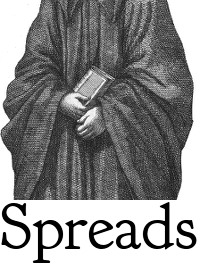Plugins¶
spreads comes with a variety of plugins pre-installed. Plugins perform their actions at several designated points in the workflow. They can also add specify options that can be set from one of the interfaces.
subcommand plugins¶
These plugins add additional commands to the spread application. This way, plugins can implement additional workflow steps or provide alternative interfaces for the application.
gui¶
Launches a graphical interface to the workflow. The steps are the same as with the CLI wizard, additionally a small thumbnail of every captured image is shown during the capture process. Requires an installation of the PySide packages. Refer to the GUI tutorial for more information.
web¶
Launches the spread web interface that offers a REST-ish API with which you can control the application from any HTTP client. It also includes a client-side JavaScript application that can be used from any recent browser (Firefox or Chrome recommended). Fore more details, consult the Web interface documentation <web_doc> and the REST API documentation <rest_api>
-
--standalone-device¶ Enable standalone mode. This option can be used for devices that are dedicated to scanning (e.g. a RaspberryPi that runs spreads and nothing else). At the moment the only additional feature it enables is the ability to shutdown the device from the web interface and REST API.
-
--debug¶ Run the application debugging mode.
-
--project-dir<path>¶ Location where workflow files are stored. By default this is ~/scans.
-
--mode[scanner,processor,full(default)]¶ Select the mode the web plugin is supposed to run in. scanner: Only offer components neccessary for capture and download/submission to a postprocessing server processor: Start as a postprocessing server that can receive workflows over the network from other ‘scanner’ instances full: Combines the above two modes, allows for capture and postprocessing/output generation on the same machine
-
--port<port> (default: 5000)¶ Select port on which the web plugin is supposed to listen on
postprocess plugins¶
An extension to the postprocess command. Performs one or more actions that either modify the captured images or generate a different output.
autorotate¶
Automatically rotates the images according to their device of origin.
scantailor¶
Automatically generate a ScanTailor configuration file for your scanned book
and generate output images from it. After the configuration has been generated,
you can adjust it in the ScanTailor UI, that will be opened automatically,
unless you specified the auto option. The generation of
the output images will run on all CPU cores in parallel.
-
--autopilot¶ Run ScanTailor on on autopilot and do not require and user input during postprocessing. This skips the step where you can manually adjust the ScanTailor configuration.
-
--detection<content/page> [default: content]¶ By default, ScanTailor will use content boundaries to determine what to include in its output. With this option, you can tell it to use the page boundaries instead.
-
--no-content¶ Disable content detection step.
-
--rotate¶ Enable rotation step.
-
--no-deskew¶ Do not deskew images.
-
--no-split-pages¶ Do not split pages.
-
--no-auto-margins¶ Disable automatically detect margins.
tesseract¶
Perform optical character recognition on the scanned pages, using the tesseract application, that has to be installed in order for the plugin to work. For every recognized page, a HTML document in hOCR format will be written to project-directory/done. These files can be used by the output plugins to include the recognized text.
-
--languageLANGUAGE¶ Tell tesseract which language to use for OCR. You can get a list of all installed languages on your system by running spread capture –help.
output plugins¶
An extension to the out command. Generates one or more output files from the scanned and postprocessed images. Writes its output to project-directory/done.
pdfbeads¶
Generate a PDF file from the scanned and postprocessed images, using the pdfbeads tool. If OCR has been performed before, the PDF will include a hidden text layer with the recognized text.
djvubind¶
Generate a DJVU file from the scanned and postprocessed images, using the djvubind tool.
See also