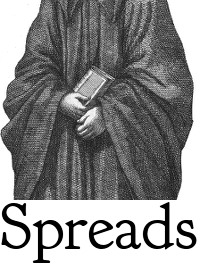SpreadPi Setup¶
Materials needed:
- Raspberry Pi (Model B+ recommended)
- network cable
- Class10 SD Card (lower clases will slow down operations significantly). See this list for SD cards known to work well with the Raspberry Pi.
- free ethernet port in your router/switch
- Download the latest version of the SpreadPi disk image of SpreadPi from the buildbot. It contains a fully configured Linux operating system and a complete installation of Spreads, ready to run.
- Extract the image with 7-Zip and follow the tutorial matching your operating system to copy SpreadPi to the SD-Card that goes into the Raspberry Pi: Windows / OS X / Linux.
Note
For most situations, this is all you need to configure the Pi. For advanced users and occasional problematic setups, it is possible to SSH into the Pi and configure it manually. You have to use the following credentials:
- Username:
- spreads
- Password
- spreads
- Root-Password:
- raspberry
- Now that the Pi has an operating system, we need to configure our devices. SpreadPi currently assumes that the user is running CHDK devices, so check the driver documentation for how to correctly set up the cameras.
- Connect the network cable to the Pi and your router or switch. Connect all devices. Turn on the devices first, and only then turn on the Pi. The Pi takes a few minutes to boot for the first time - be patient. It will reboot once to resize the image to fit the whole SD-Card. Spreads is getting an IP address from your network and will display that IP address on the screens of your cameras for you when it is ready to begin.
- Spreads has an easy-to-use web interface. Open a browser on any device that is on the same network as your scanner. If your smartphone or tablet is on your home WiFi network, you can use it to the scanner. To connect to it, enter the IP address that was displayed on the camera screen. Refer to the web plugin documentation for more information on how to use the interface.